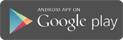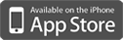Frequently Asked Questions
- What is DigitalBack Books?
- What is available for purchase?
- How can I sample the digital library?
- What can I do during my subscription period?
- Do these books now belong to me?
- What happens when my subscription expires?
- What devices can I read these books on?
- Still need help accessing your eBooks?
- I have been given an access code, what do I do now?
General
- How do I authenticate with my library card pin?
- I am already logged in. Do I need to register?
- How do I register as a sub-user?
- How can I view the books purchased by my library?
- How can I read the books online?
- How can I make notes,highlight and bookmark the books I am reading?
- How do I navigate through the book?
- How can I read the books offline on an iOS device?
- How can I read the books offline on an Android device?
- How to read the books offline on a PC or Mac?
Support for library users
General
DIGITALBACK BOOKS is a virtual library containing hundreds of titles published from across Africa and beyond. The cross-publisher catalogue is being curated to showcase a broad range of genres in trade and specialist publishing. With an emphasis on digital, we want to leverage the advances in technology and the explosion of mobile devices to meet the current generation of digital savvy readers.
There are three off-the-shelf collections available for purchase. Our Gold Collection contains pre-selected non-fiction titles and is ideal for specialised or institutional libraries. Our Silver Collection contains pre-selected trade titles and is ideal for public libraries, schools and Corporate run book clubs. A Bronze collection for digital magazines will be available later in the year.
Platinum Collections are also available for organisations or schools who want to create customized offline access to bookshelves based on their individual reading lists.
If you are interested in a purchase but would like to sample the catalogue or functionality first, please go online, register and click on any of the titles marked “Free to registered users”.
Need more information? please contact us on info@digitalbackbooks.com for a customised quote on any of the collections.
You can access and read any titles that has been purchased by your organisation. You will not be able to share, copy or print any part of the book. Please note you will only be able to access the books your institution has purchased. Access will also be restricted based on the number of copies your library purchases so you may have to wait until the book becomes available.
No. You merely have a license to read the books on the DBB portal for as long as your subscription lasts. You do not own any of these eBooks. Once your subscription ends, the books will no longer be available on your bookshelf.
When your subscription expires, you'll no longer have access to the virtual library. Your institution can renew it’s subscription anytime.
To read the books online, you must be connected to the internet from your desktop, laptop or mobile device. If you would like to read the books offline and your subscription package allows this, you will need to download one of our Apps. An Android App is available from the Google play store and can be installed on devices with version 4.1 (Android OS - Jellybean) and above. The iOS App for iPhones and iPads is also available.
For all eBooks Technical Support:
please e-mail: digitalbackbooks@ipublishcentral.com
If you are new to the virtual library, you need to register by clicking the button on the top right hand corner. Afterwards, go to the Redeem Code tab and enter the code you have been given. Once this is activated, you can read online when connected to the internet or download the Apps for offline reading. Once your license expires, you will no longer have access to the books. Please note the Redeem Code option is not available if you have registered as a sub-user of an institution or a library.
Support for library users
- Click on Library Card Login at the top righthand corner of the screen on the home page.
-
Select the institution you belong to and enter your library card number. (Your library card number can be found at the back of your library card.)
-
The next screen will immediately take you to the My Books Tab where you can see all the books you have access to.
- The My Books Tab will only display the books you have permission to read.
- You can still browse all books in the Digitalback books collection but you will only see the Read/Download icon against the books that have been purchased.
- You could send a request to your acquisitions manager for more titles to be purchased and added to the library collection.
- Authenticate with your library card pin.
- Register/Login as a subuser
- Go to the My Books Tab.
- Authenticate with your library card pin.
- Register/Login as a subuser
- Go to the My Books Tab.
- Open the Digitalback books website in a browser
- Authenticate with your library card pin.
- Register/Login as a subuser
- Go to the My Books Tab and choose the book you wish to read offline.
- First time users will get a message and need to install the iPublishCentral Reader for Desktop application.
- Once you have the reader installed, go back to the bookshelf
- Choose the eBook and Click on the Read Offline icon
- You will be redirected to the download page.
- Click on the
 button.
button. - Once the file is downloaded, click it open the book in the iPublishCentral Reader app.
![]()

Signing in with your library card will give you instant read-only access to the books.
If you would like to bookmark, takes notes and highlight content, you will need to create a personalised "sub-user" account.
To register as a sub-user of an institution, you will still need to authenticate firstly via your library card pin.
After this, please click on register and follow the instructions on the screen.
Once registration is completed, you will see the welcome message change.

This means you are now logged in as a subuser of the named institution and can make customised notes.
(Please note subuser accounts are always linked to an institution and cannot sign in directly)
(You can only read books online if you see either of these Online Reading Options icon next to a book)


To read online, just click on the Icon and the book will immediately open in your browser.
(The icons will differ depending on the format of the book.)
You must log into your "sub-user" account to bookmark, hightlight or save your notes.
Once you are logged in, you will see the additional features on the top (Search feature) or left hand right side of the reader (TOC, Bookmark, Highlight, Add Notes). You can always refer back to the notes, highlights and bookmarks in your "My Folder" page.

Use the side scroll bar to move up and down the pages on your desktop.
On your mobile device, you can use your finger to move up and down the page.
To move between chapters, please use the forward and backward navigation tools.

(You can only read books offline if you see this icon next to a book)

• Firstly, please download and install the Digitalback Books app from the App Store.
• The link can be found here: https://itunes.apple.com/in/app/digitalback-books/id968750213?mt=8
• Open the Digitalback books website in a browser on your iPad/iPhone
• Click on the Read Offline icon next to the book.
• You will be redirected to the download page.
• Click on the ![]() button
button
• Select open in the Digitalback books app.
This will automatically launch the book in the Digitalback Books App.
Downloaded books will expiry after 3 weeks
(Library card users do not need to sign into the App)
(You can only read books offline if you see this icon next to a book)

• Firstly, please download and install the Digitalback Books app from the Google Play Store.
• The link can be found here: https://play.google.com/store/apps/details?id=com.impelsys.afropolitan.android.ebookstore
• Open the Digitalback books site in a browser on your Android device
• Click on the Read Offline icon next to the book.
• You will be redirected to the download page.
• Click on the ![]() button
button
• Select open in the Digitalback books app.
This will automatically launch the book in the Digitalback Books App.
Downloaded books will expiry after 3 weeks
(Library card users do not need to sign into the App)
(You can only read books offline if you see this icon next to a book)


Downloaded books will expiry after 3 weeks.
(Library card users do not need to sign into the App)
Contact Us
For all eBooks Technical Support, please e-mail: digitalbackbooks@ipublishcentral.com
(We always strive to respond to all inquiries within 1 business day.)
If you would to find out more about Digitalback Books, have an idea for a collaboration or would like to purchase access codes from us directly, please contact us on: info@digitalbackbooks.com
Finally, to keep us with our general updates, please follow us on twitter or facebook!